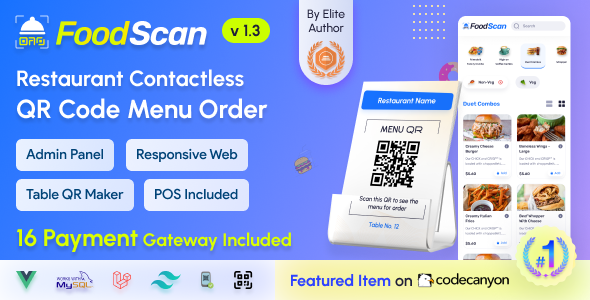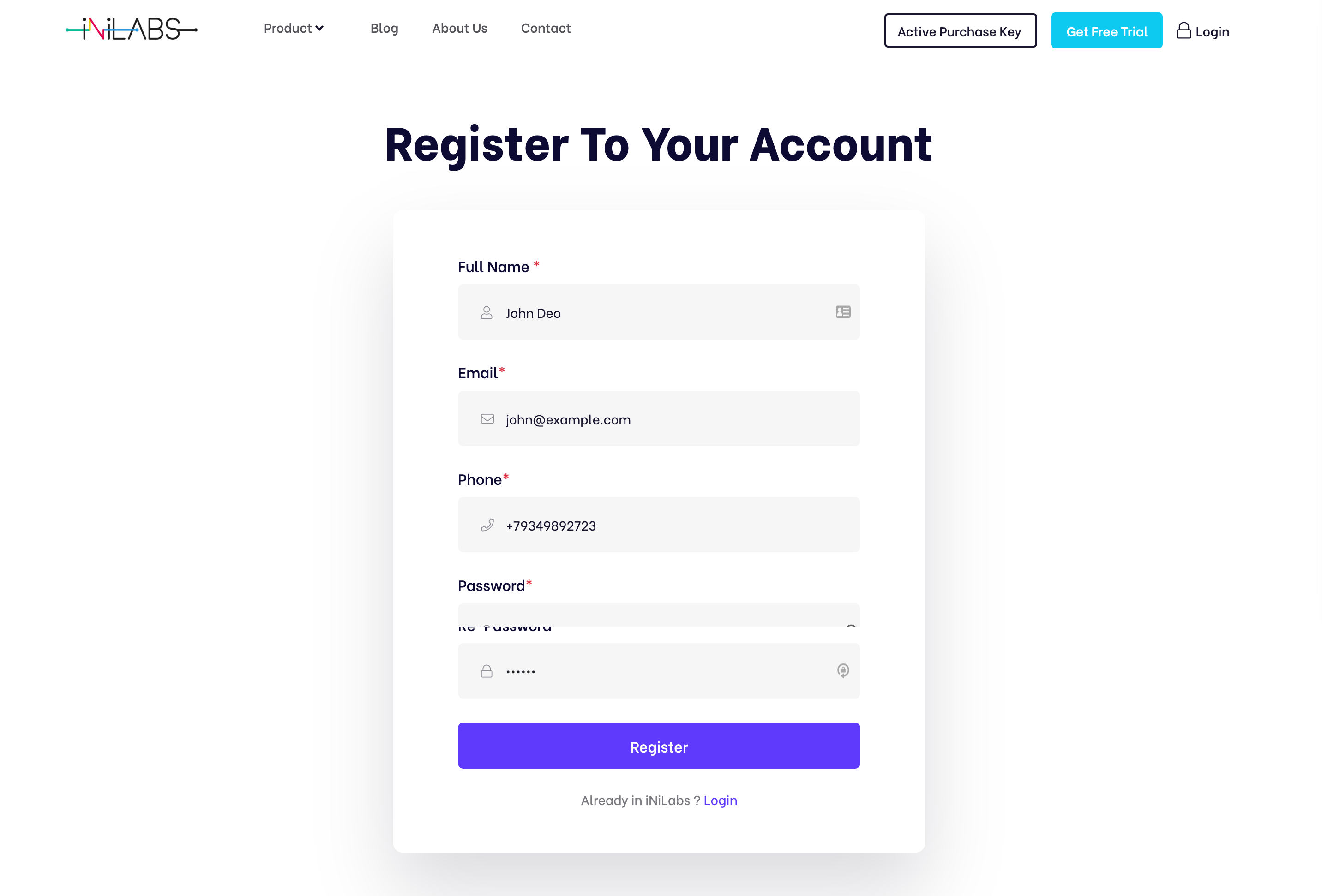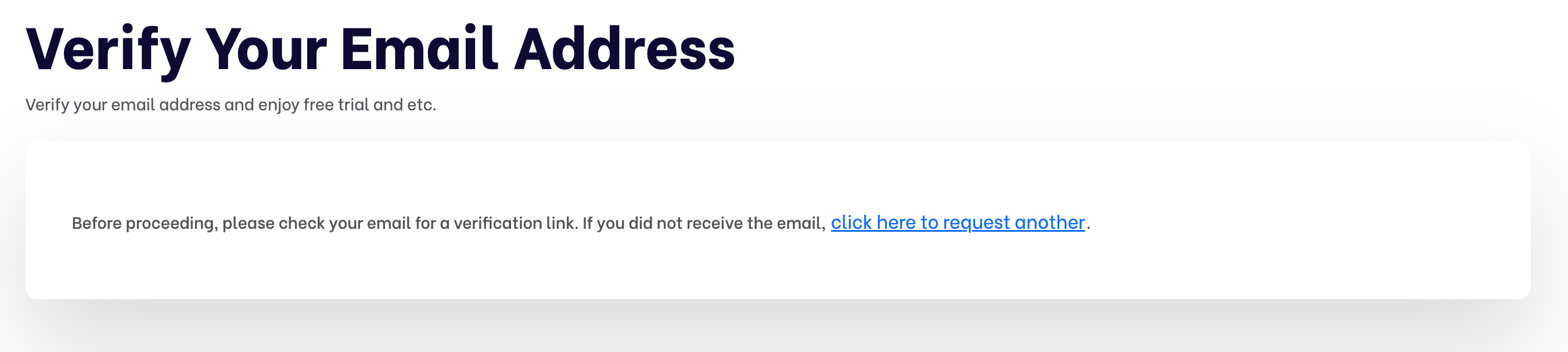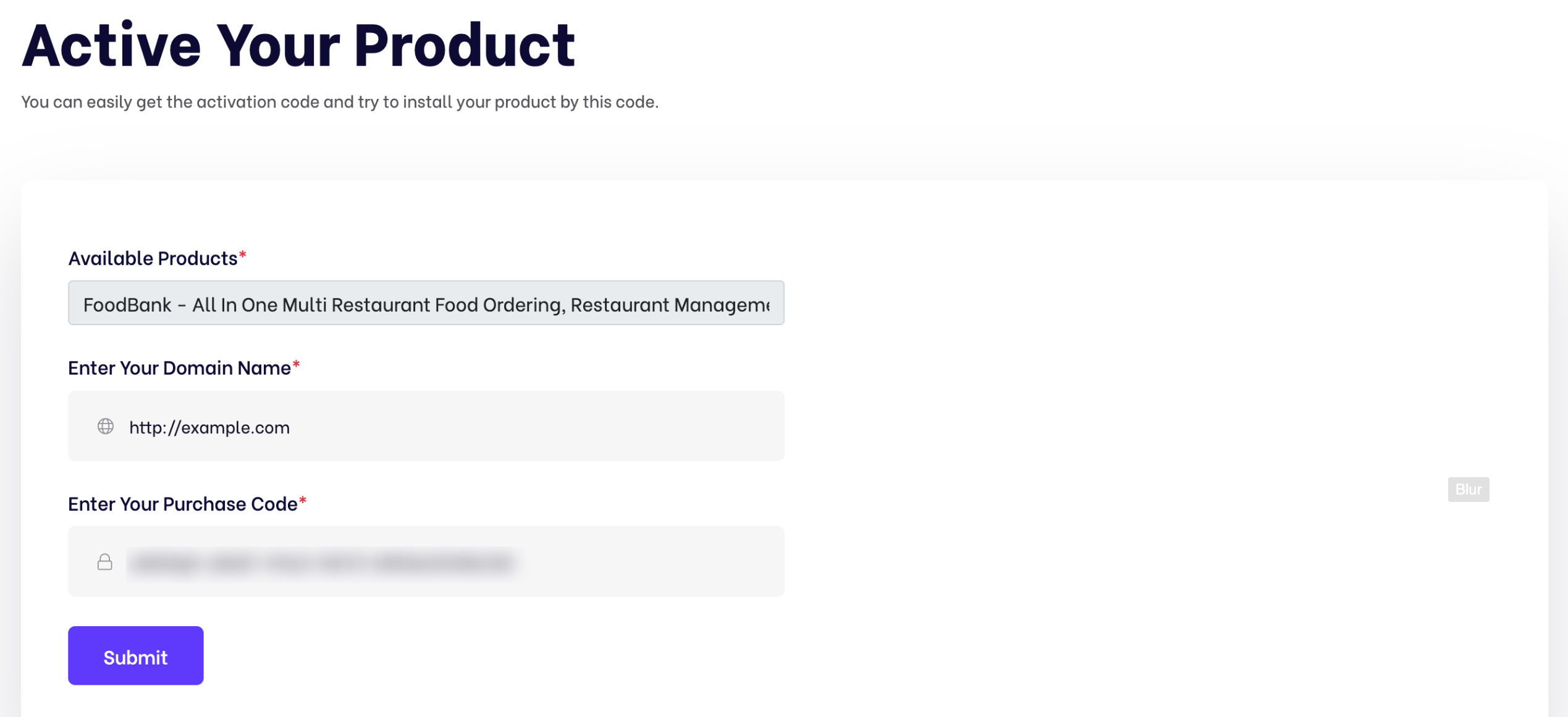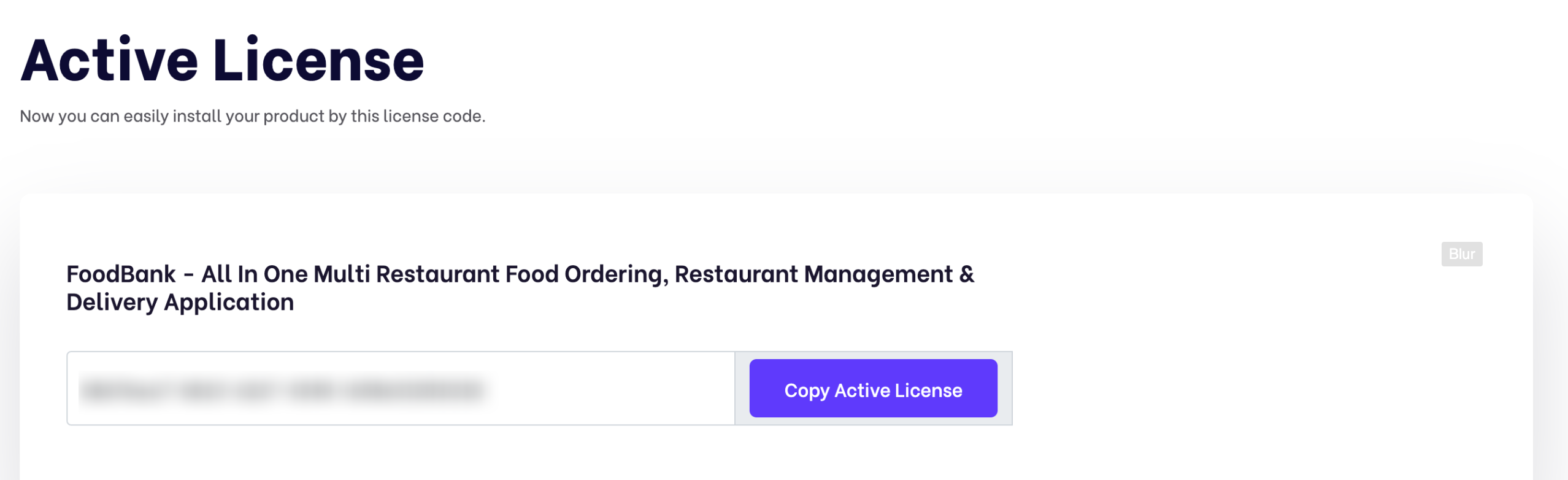Documentation
FoodScan - QrCode Restaurant Menu Maker and Contactless Table Ordering System with Restaurant POS
Thank you so much for purchasing our item from codecanyon.
- Version: v2.8
- Author: iNiLabs
- Created: 28th Dec, 2023
- Updated: 19 December 2025
If you have any questions that are beyond the scope of this help file, Please feel free to email via Item Support Page.
Basic
To install, set up, and publish FoodScan with your branding, it's necessary to possess fundamental knowledge in both server-side since the system comprises multiple features for web applications.
- Real server Server related knowledge like apache, nginx or local machine server, we preferred to use a real server.
- Server related knowledge and we preferred cPanel in your server for quick installation
- Basic knowledge in PHP, NPM, Vue, Laravel if you want to do some customization yourself (Not compulsory).
- basic knowledge about google cloud and firebase
Note: Remember! Envato's pricing does not cover installation or app publishing support. It is your responsibility to follow the installation instructions outlined in the documentation, as well as any necessary steps for setup and branding-related changes. We are not liable for any errors you may make during the process. Additionally, any customizations you make are entirely your responsibility. If you want us to Install the script for you then you can take our installation service from here.
Server
Before install, please make sure you have the components bellow enable on your server
- PHP 8.1 or Greater
- OpenSSL PHP Extension
- PDO PHP Extension
- Mbstring PHP Extension
- Tokenizer PHP Extension
- XML PHP Extension
- Exif PHP Extension
- Fileinfo PHP Extension
- Ctype PHP Extension
- JSON PHP Extension
- BCMath PHP Extension
- GD PHP Extension (or Imagick PHP Extension)
- PHP Zip Archive
- PHP JSON
- PHP cURL
- PHP Zip Archive
- Rewrite Module (Apache or Nginx)
- open_basedir must be disabled
Typically, these extensions are enabled by default on most servers, but it is recommended that you confirm with your hosting provider.
Please proceed with caution and take great care in completing this task. Any errors made will not be the responsibility of our team.
Active Purchase Key:
Tips Check the video tutorial!
Before install, please active your envato purchase key from our system and install project by our license key
- Goto inilabs official site inilabs.net
- Now create an account in our site
- Click the below link and verify your email
- Now click Active Purchase Key from home page and fill you information
- Select your product
- Enter your domain, Which domain you would be using this product
- Enter your envato purchase key and click submit
- Now copy your Active License and install the product by this license
Installation
Tips Check the video tutorial!
php.ini Requirements:
open_basedir must be disabled
Note: Remember! The script doesn't have any "install" folder or directory. The installation is controlled by a Controller.
Now Follow the steps below to setup the script:
- Unzip the downloaded package from here and open the /Source Code folder to find all the script zip. You will need to upload the FoodScan-web.zip file to your hosting web server using FTP or localhost in order to use it install it on your website and then you need to unzip this file in your server desired location.
- Below is the folder structure and needs to be uploaded to your website or localhost root directory:
- You should upload all files.
- Now you are good to go for start the installation process from the browser
- Make sure in script folder /bootstrap and /storage folder have permission as 755 recursively.
- Manually create a database using “Phpmyadmin”.
- Run the install script path from any web browser (http://yourdomain.com/install) and click on “Check Requirements” button.
- Now you can see your php extension list if it is already installed in all extension then you can see "Check Permissions" button. Now click on this button and go to next step
- Now you will see the folders permission list if everything is ok then click “Configure Environment”
- Now Enter your Licence code which you created from iNiLabs and click on you will see the folders permission list if everything is ok then click “Configure Environment”
- Provide your database and App information like Database Host, Database Name, Database Username, and Database Password, then click “Setup Application”
- Now you will see the login information (Email : admin@example.com , Password : 123456) then click here to exit
- Good Luck!!!
Firebase Push Notification Setup
Tips Check the video tutorial!
To use firebase follow the procedure which are mentioned below
- Go to this URL to create a project https://console.firebase.google.com/u/0/. If you already have a project, continue with that.
- Then go to Project Settings and create an app.
- In Project Settings > General > "your created app", you will find apiKey, authDomain, projectId, storageBucket, messagingSenderId, appId, measurementId.
- Click on "Cloud Messaging". There you will find a button named "Generate key pair". Click it to get the KEY PAIR.
- Now in Project Settings, click "Service Account". There you will find a "Generate new private key" button. Click this button to get a JSON file.
- Then go to your "shopperz" admin Dashboard > Settings > Notification. Enter your credentials and save them.
- Now it's done.
Business Setup
Within the administrative panel, we provide a designated section known as "Settings" This particular area empowers you to configure various essential aspects of your business, such as your company, site, branches, Mail setup, Order Setup, OTP, Notifications, Social Media Setup, Cookies, Analysis, Time Slots, Sliders, Roles & Permissions ,theme including logo, timezone, country, time format, location, currency, and numerous other pertinent settings.
Tips Check the video tutorial!
Payment Gateway Configuration
In our initial version we are giving two major payment gateways in the system, which are PayPal and Stripe. Admin can setup these both payment gateways from the admin panel payment settings.
SMS Gateway Configuration
We have one sms gateway integrated in the system which is Twilio and admin can setup that from admin panel -> sms settings.
How to change or customize a language?
Translate your admin and website, follow these steps:
- Login into the admin panel.
- Goto settings -> Languages.
- Click On Add Language.
- Fill all field and add new language.
- Click on the view icon of the new language low in from the list.
- Select file from the dropdown option under Files tab and click get file content.
- All the lebels and language objectives will appear in the bottom of the field.
- Now update the value of all the input fields and click save.
- You do not change any word under the curly bracket text {}, example
{name}. - When all language is changed then run some command in your terminal or ssh panel.
npm install
npm run build
Support
If this documentation doesn't answer your questions, So, Please send us Email via Item Support Page
We are located in GMT +6:30 time zone and we answer all questions within 12-24 hours in weekdays. In some rare cases the waiting time can be to 48 hours. (except holiday seasons which might take longer).
Don’t forget to Rate this script
Go to your Codecanyon Profile > Downloads Tab > & then You can Rate & Review for our script.
Thank You.
Changelog
Version 2.8(19 December 2025)
- Dashboard side menu bug fix
- POS order bug fix
- Sales report bug fix
- Frontend print invoice bug fix
- Users my order bug fix
Version 2.7(22 nov 2025)
- Laravel framework upgraded to version 12
- Providing significant improvements in performance
Version 2.6(30 Oct 2025)
- Added Myfatoorah payment gateway
- Added Easypaisa payment gateway
- POS payment method shows minor bug fix
- Empty cart redirection minor bug fix
- Phone number shows minor bug fix
- Sales report minor bug fix
Version 2.5(11 Sep 2025)
- Fixed sales report filtering.
- Resolved page design issues.
- Fixed category design issue.
Version 2.4(24 July 2025)
- PhonePe payment gateway api update.
- Minor bug fix.
Version 2.3(22 June 2025)
- Stylish image displayed when menu wise item is empty.
- Added cross icon on the Message search bar for easier input clearing.
- Midtrans payment gateway minor bug fix.
- Added pay now button on the frontend table order details page.
- Items report minor bug fix.
- Responsive minor bug fix.
Version 2.2(15 May 2025)
- Enhanced validation messages for better clarity.
- Stylish image displayed when the table is empty.
- Added cross icon on the POS search bar for easier input clearing.
- Enhanced the design of filter, export, and import functionalities.
- Dining Table permission minor bug fix.
Version 2.1(16 April 2025)
- Dashboard datepicker overlapped minor bug fix.
- Dining Table module minor bug fix.
- POS module minor bug fix.
- Sales Report module minor bug fix.
- Project responsive minor bug fix.
Version 2.0(13 March 2025)
- Added order type in POS.
- Added payment method in POS.
- Added customer display system.
- Added kitchen display system.
- Added order status screen.
- Project minor bug fix.
Version 1.9(27 Jan 2025)
- Added sales report summary.
- Cashfree payment gateway API update.
- Midtrans payment gateway minor bug fix.
- Pesapal payment gateway minor bug fix.
- MSG91 SMS gateway minor bug fix.
- 2Factor SMS gateway minor bug fix.
- Permission minor bug fix.
Version 1.8 (20 NOV, 2024)
- Added POS payment type
- PDF download feature
- POS discount minor bug fix
Version 1.7 (02 Oct, 2024)
- Item import feature added
- Item category import and export feature added
- Cart minor bug fix
Version 1.6 (21 Aug, 2024)
- Responsive scroll minor bug fix
- Style minor bug fix
Version 1.5 (15 Jul, 2024)
- Added Midtrans payment gateway
- Firebase push notification update
- RTL minor bug fix
Version 1.4 (12 Jun, 2024)
- Added Iyzico payment gateway
- Added Pesapal payment gateway
- Added RTL feature
- Zip code minor bug fix
- Language minor bug fix
- Bkash payment gateway minor bug
Version 1.3 (06 May, 2024)
- Added category draggable feature
- Bkash payment gateway minor bug fixed
- Razorpay payment gateway minor bug fixed
- Sales report minor bug fixed
- Made seo friendly url
- Language minor bug fixed
Version 1.2 (08 Feb, 2024)
- Site setting minor bug fixed
- Company setting minor bug fixed
- MSG91 minor bug fixed
- Telr minor bug fixed
- Dinning table minor bug fixed
- Stripe minor bug fixed
- POS simple bug fixed
Version 1.1 (04 Jan, 2024)
- Notification issue fix
- Quantity issue fix
- Country code issue fix
- Other issue fix
Version 1.0 (28 Dec, 2023)
- Initial Release